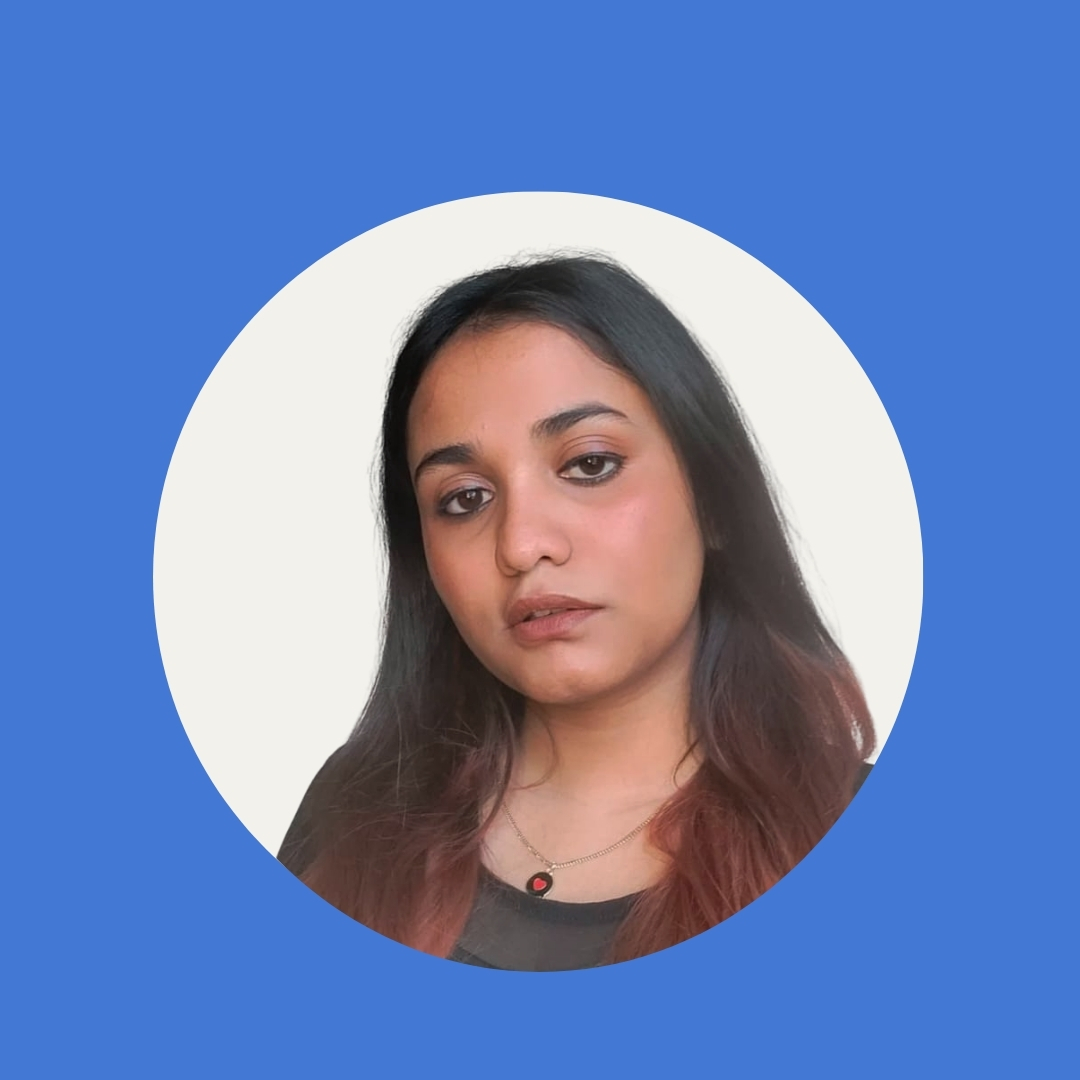Step-by-Step Tutorial for AI Calling with Callchimp
Jul 30, 2024
•3 minute read•43 views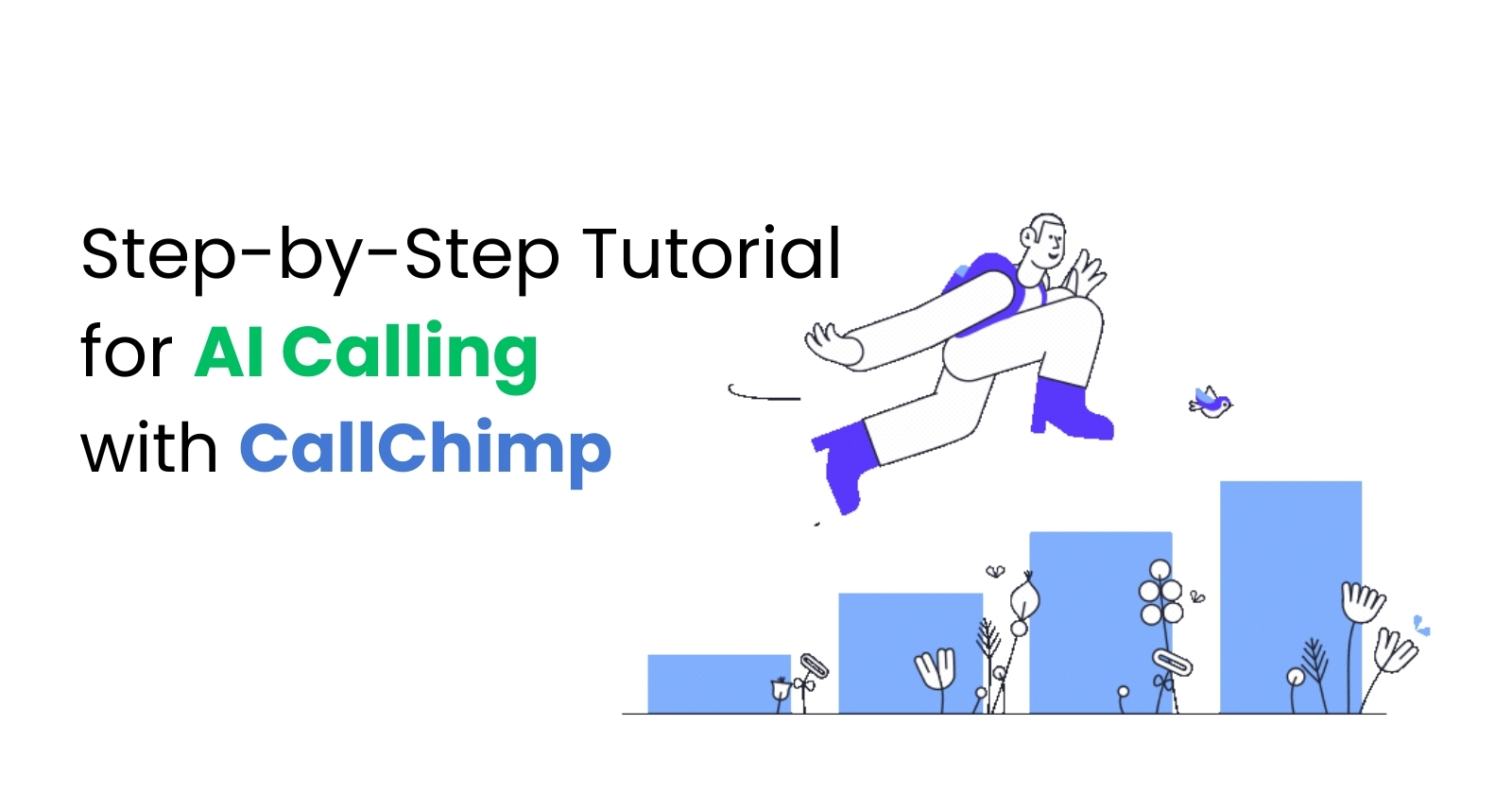
At Callchimp, in India as a leading AI calling platform we offer an intuitive and powerful solution for handling AI calling campaigns, analytics, and customer interactions seamlessly.
Here’s a step-by-step guide to help you get the most out of CallChimp.
1. Getting Started with Callchimp
Logging In: After logging into your Callchimp account, navigate to the upper right corner where you will see your name and the Dashboard button. Here, you can access billing settings, logout options, and your main dashboard.
Dashboard Overview: On the Dashboard page, you’ll find detailed analytics of your campaigns, including:
Lead attempts
Connected calls
Queued calls
Unconnected calls
Total and average call duration
Call connection rate
Conversion rate
You can also change the date range to review specific periods and check performance reviews through detailed graphs and charts.
2. Managing Campaigns
Creating Campaigns: Access the Campaigns tab on the upper left side to view active/inactive campaigns or create new ones. To create a new campaign:
Name your campaign
Select the campaign type
Choose the phone number for calls
Adjust advanced settings like customer language, AI agent language, and voice type
Click the Create button to finalize
Importing Data: For seamless campaign management, import your contact list via CSV or Google Sheets. Use the provided sample format to ensure accuracy.
3. Fine-Tuning Your Campaigns
List Management: Select the LIST tab, choose your campaign, and name your list. Import your contacts by uploading the properly formatted CSV or Google Sheet. You can also check your import history and adjust settings as needed.
Script Creation: Under the Script tab, add and manage your campaign scripts. Follow best practices to create effective scripts, and ensure they pass the safety test before going live.
4. Monitoring and Adjusting Campaigns
Live Campaigns: View live campaigns and manage their status. Toggle campaigns on or off, and monitor the performance of your lists. Edit scripts and settings in real-time to optimize results.
Preview Calls: Use the Subscriber Tab to preview campaigns by adding individual numbers for test calls. This allows you to fine-tune your campaigns before launch.
5. In-Depth Analytics and Settings
Real-Time Monitoring: In the Calls tab, track real-time campaign performance, including call status, dial count, and duration. Listen to call recordings for quality assurance.
Inbound Calling: Check details of inbound calls, such as caller numbers, answer status, call duration, and supervisor assignments. Export reports and apply filters to get detailed insights.
Settings Management: Under the SETTINGS tab, manage numbers, custom voices, data sources, supervisors, webhooks, and account details.
Final Thoughts
Callchimp’s robust AI calling capabilities streamline campaign management, from initial setup to real-time monitoring and detailed analytics. By leveraging these features, you can enhance your communication strategies and achieve better results.
For further assistance or exporting reports for more than 30 days, contact support@callchimp.ai or reach out to your Callchimp executive.
Thank you for using Callchimp.ai!